Setting Up Vouchers and Gift Certificates

Preparation of Item in ERP
Before creating Vouchers / Gift Certificates on Nomad you should first create items in your ERP for each voucher/gift certificate you will offer.
For instance, if you are offering a $25.00, $50.00, and $100.00 as vouchers/gift certificates, you should create three discrete item numbers in your ERP.
When you create these items in your ERP we highly recommend you create these items with their own, dedicated product category just for vouchers/gift certificates. We also recommend you ensure these items are tied to a deferred revenue account. However, you should consult your accounting department or your ERP consultant to ensure this is how your organization would desire gift cards to be handled in the ERP.
Once you have created these items, you should proceed to correlate these items in NOPS to voucher/gift certificate product pages.
Setup of Item in NOPs
Follow these steps to create a purchasable Gift Certificate / Voucher item in NOPS
Step 1: Once in NOPS Click on Content > Products.
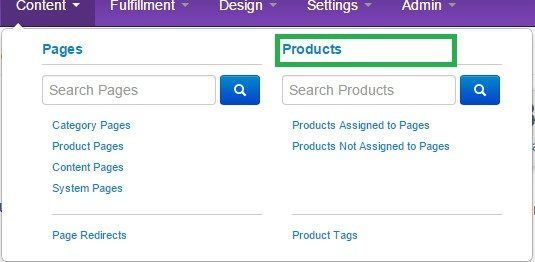
Step 2: Click "New Product" in top Right-hand corner and select "Voucher Product'.
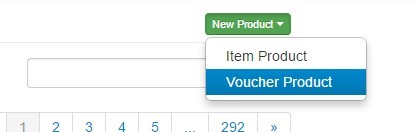
Step 3: This will display the New Voucher Edit Screen
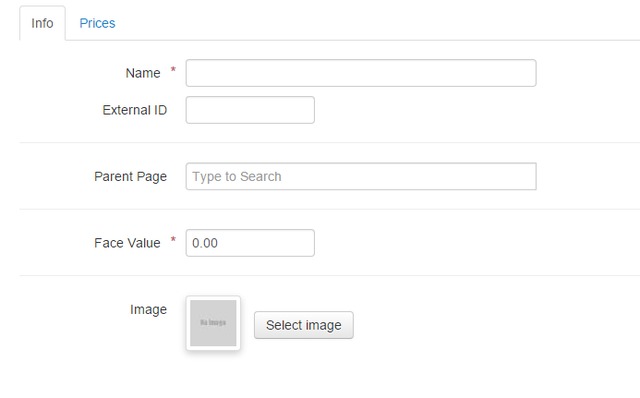
Step 4: Fill out the edit form, Note only the Name and Face Value are considered Required.
* Name: The name you have decided for the voucher ( $5.00 Off, $25.00 Off ETC.)
* ExternalID: this field is optional and only displays within NOPS.
* Parent Page: If you have created a Product page you may select it here.
* Face Value: this is the Dollar Amount of the item ($5.00, $10.00, $25.00 Etc)
For more information on the creation of Product Pages please refer to the following article -
Step 5: Select the Prices Tab -
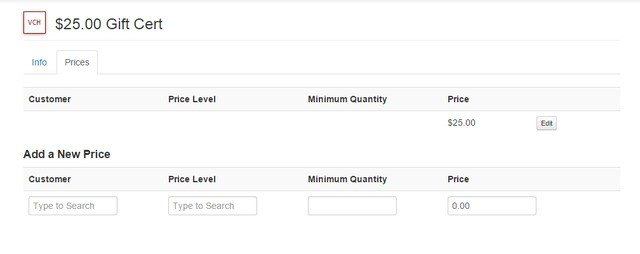
Here you will set the Price that will be presented to the customer for check-out.
Step 6: Click Save or Save and Return.
You have completed the setup for a Gift Certificate / Voucher Item.
If you have assigned the Item to a product page during creation you may now View it on the Store Front. Other wise you will need to create and add to a product page before it can be seen on the site.
Purchase of Item on StoreFront Overview
Once you have completed setup in NOPS the product will display on on your StoreFront as a purchasable Item.
A user will select this voucher/gift card from the storefront and will be asked to provide a recipient email, name, and personalized message.
Upon checkout, the voucher code will be emailed to the recipient along with a personalized message if provided.
Integration of Gift Card/Voucher Into ERP
On the order where the gift card/voucher is purchased, the item representing the gift card will be on the order as credit (negative price value) within the order line items. This item, if configured correctly in your ERP, will represent deferred revenue on the order.
Upon redemption of the gift card/voucher, the order will reflect the gift card item as being a debit (positive price value) on the order line items.