Setting Up Customers | Nomad eCommerce

Within NOPS, you can view customer information. The customer comes from your ERP and is typically a company. One customer can have many users, each with his/her own login. A customer with no users typically means the customer only orders over the phone.
- From the main menu, select Fulfillment > Customer. A list of customers appears.
Click on the name of the customer. The Edit Customer window appears.
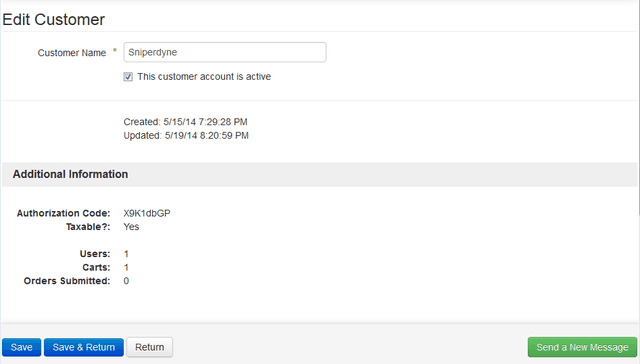
Here are common actions taken:
View customer information, such as “active” status and authorization code.
View customer user orders by clicking on the user link at the bottom of the Edit Customer window.
Send a message to the customer (i.e., past due balance, backordered product) by clicking the “Send a New Message” button. This message appears in the Activity and Notifications pane on the storefront.